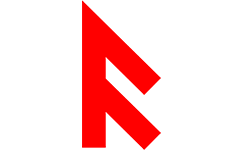Category: Rigging Basics
-
What is Kinematics?
KINEMATICS The character’s skeleton consists of a hierarchy of bones. Bones can be animated using two methods: FK (Forward kinematics) and IK (Inverse Kinematics). With the help of Forward kinematics, you move and rotate the bone or controller. This is useful for creating arc movements, for example, using FK, you can easily animate hand movements…
-
Skinning your character
Skinning is the process of binding a modeled surface to a skeleton. You can bind any model to its skeleton using skinning, or you can model over a pre-existing skeleton to create its skin. When a model is bound to a skeleton using skinning, it then follows or reacts to the transformations of the skeleton’s…
-
Constraints
Constraints let you constrain the position, orientation, or scale of an object to other objects. Further, with constraints you can impose specific limits on objects and automate animation processes. For example, if you want to quickly animate a sled sliding down a bumpy hill, you might first use a geometry constraint to constrain the sled…